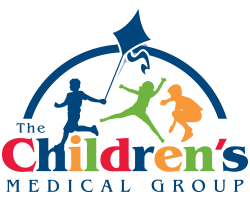Telemedicine Consultations
The Children’s Medical Group has been working 24-7 to continue to be able to provide services to our patients. With this in mind, we will begin to offer Telemedicine consultations starting March 23, 2020.
Although this will be accessible through a cell phone, the quality is much better by accessing the patient portal through a computer.
Instructions for accessing your patient portal account and telemedicine are below:
If your child is 18 years of age or older, they will need to access the portal.
Using your Phone:
Initial Setup:
- Download the “Healow” App using your AppStore or by clicking on the AppStore button below:
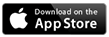
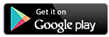
Please make sure this App has access to your camera and microphone. It will walk you through a brief tutorial. - Once the App is downloaded, locate your doctor by entering the practice code FFBBBA
- Enter in your Patient Portal Username and Password. If you do not have that information, click on the “Forgot Username or Password” link.
- It will ask you to create a PIN number, and then it will prompt you to confirm the PIN, this will make sign on easier in the future.
Connecting to your appointment:
- Once the App is setup, you will see the “Appointments” section in red.
- Click on Appointments.
- Click on the Appointment Detail
- At the bottom of the App click on the orange “Start Televisit” button
- Enter in vitals if applicable, when done or if there is not any, click “Submit Vitals” at the bottom.
- On the next window click on “Start Televisit” if it prompts to allow Healow to take pictures and record video and when it prompts allow audio please click “allow” this will allow the video and communication portion between you and your physician. Without it you will not be able to hear or see each other.
- It will then tell you it is waiting for the physician. At this time, it will alert the physician you are in the queue and you will be joined momentarily.
Using your Computer:
- In Internet Explorer, Chrome or Firefox go to www.cmgkids.org
- Click on the orange button “Parent/Patient Portal”
- On the right-hand side enter in your username and password. If you do not have that information, then click on the “Trouble Logging In” link.
- When you are logged in you will see your appointment on the main screen. Click the “Join Televisit” button.
- It will ask you some questions and your vitals, please enter if applicable, if not click on submit vitals.
- The portal will do a compatibility check, if your connection is good you will see a proceed button.
- Click on the orange “Start Televist” Button
- It will then tell you it is waiting for the physician. At this time it will alert the physician you are in the queue and you will be joined momentarily.